Post-Admission
Next Steps
- Accept your offer: You will need your university CATID to login and complete this step. You can visit the following CatID resource to answer any questions and learn more.
- Send official transcripts: Make sure your final, official transcripts are on file before the start of the semester. UNI requires official transcripts from the university that granted your Bachelor's degree, along with any other schools you attended after earning your degree. For transcripts to be considered official, they must be sent directly from the institution to UNI. Transcripts can be sent electronically to admissionsprocessing@uni.edu or via mail to the Office of Admissions.
- File your FAFSA: To be considered for financial aid, a Free Application for Federal Student Aid (FAFSA) must be completed if you're a domestic student. The application opens annually on October 1. The priority deadline is January 15 at UNI. UNI’s FAFSA code is 001890. You may also contact the Office of Financial Aid and Scholarships for more information or learn more about available graduate financial resources here. Domestic and International prospects admitted into on-campus might be eligible for Tuition Scholarships, which are applied for separately.
- Check or forward your UNI email: All students are provided an official UNI email address used for many official UNI communications, including university bill notifications. If you would prefer to forward your UNI email to another email address, please refer to these instructions.
- Connect with your Program: Reach out to your graduate program for more information about course enrollment and other departmental questions you may have about your first semester. Find the contact info for your program coordinator and secretary on your program's website. For students in one of our Online and Distance education programs, you can also refer to the 'New Student Checklist'.
- On-Campus Jobs: Learn about potential student employment on campus, as well as graduate assistantship opportunities. Both are available and posted on UNI Handshake. To login, use your CATID, set up your profile and search for postings. You can visit the Careers at UNI portal to find temporary, merit, staff, faculty or student opportunities.
- Explore the Cedar Valley: Venture beyond the UNI campus and learn more about the surrounding communities of Cedar Falls and Waterloo.
Post Admission FAQs
- I cannot find the offer of admission email that was sent to me, can you resend it to me?
You can log in to the Accept Your Offer page where you can then formally accept your offer of admission to your graduate program.
- Can I defer my admission until a later term?
Admission deferrals are at the discretion of each graduate program and may depend on a variety of factors. Please contact the graduate program coordinator first, and if approved they will work with the Division of Graduate Studies and the Office of Admissions to update your application to a later term.
- My offer letter says I’ve been ‘admitted with provisions’, what does that mean?
You have been admitted under the condition that you meet a certain requirement, which will be listed on your To Do List in the MyUniverse Student Center. ‘GPA Requirement’ means you must maintain a minimum 3.0 GPA for your first 8 credit hours of graduate coursework at UNI. If you see ‘Other item(s)’ on your To Do List, this typically relates to a prerequisite course the graduate program expects you to take your first semester.
When you have completed this provision of your admission, please contact your graduate program coordinator or the Division of Graduate Studies for assistance in updating your status to full admission.
- Will funding be offered to me automatically after I receive my admission decision?
]No, funding must be applied for separately (graduate assistantships and scholarships or Financial Aid). An offer of admission does not include an offer of funding, nor is it implied. Students will be notified separately of any funding they might receive.
- How do I set up and log into my CatID?
Every UNI student has a CatID - this is the combination of a username and password and used to log into most campus systems.
- Login Instructions: Look for the CatID SignOn logo to log in to campus systems with your username and password. For more information, visit https://it.uni.edu/catid-faq.
- CatID Account Recovery Tool: Register alternate contact information for self-service password reset. To set up your alternate contact information, log into MyUNIverse and navigate to the My Account pagelet. There you'll see a link titled CatID Account Recovery Setup. Click that link and follow the on-screen instructions.
- I need to secure my account and set up the Duo Multi Factor tool
Enrolling keeps your information as secure as possible, and is required by the second month of the term. It is recommended to use a computer to start the Duo enrollment process and then use your cell phone when prompted for enrollment. Complete instructions can be found at:
https://servicehub.uni.edu/docs/display/SH/How+to+Enroll+in+Duo+Multi-Factor+Authentication.- Most of the important correspondence has been sent out to my UNI email address, how do I check it or forward it to my personal email?
All students are provided an official UNI email address used for many official UNI communications, including university bill notifications. If you would prefer to forward your UNI email to another email address you check more regularly, we've included those instructions.
- Accessing UNI email: Visit https://uni.edu/email and enter your CatID username and password. Click the LOGIN button. First-time users need to read the Terms of Service and click the Continue button. Read the "Welcome to your new account" document, complete the captcha and click I accept. Continue to my account.
- Forwarding your UNI email: While logged into your UNI email, click the gear icon at the top right and choose Settings. Click the Forwarding and POP/IMAP tab. Click Add a forwarding address to enter the address to which you would like messages forwarded. Scroll to the bottom of the page and click the Save Changes button. Login to the email account you entered in step 3 to find an email confirming your request. Click the confirmation link within the message. A Confirmation Success! email will be sent, and your UNI email will now be forwarded.